Foreword
Welcome to the TrucksBook Wiki. Here you will find all the information you need to use TrucksBook, useful guides and troubleshooting procedures. We hope that the Wiki will be useful to you and that it will make it easier for our support team.
About TrucksBook
TrucksBook is an interactive system designed primarily for virtual companies based on Euro Truck Simulator 2 and American Truck Simulator games, from which it collects data and sends them to the server.
All the companies compete with each other in driven distance, so the basic element of our application is a logbook where you can find all the jobs you have delivered with a lot of detailed information. And if you have a premium account, you will also see route tracking of the whole delivery shown on a map. Everything is handled by the TrucksBook Client which integrates with the game and sends data to the server where they are further processed.
Besides, on TrucksBook you can find a lot of other features ranging from the statistics of individuals, companies or countries, to a company manager allowing full control over the employees. Detailed descriptions of all pages are available below.
How To Start
Registration
To begin the registration process, click on the "Register" button at the top of the website. Then click on the button that appears and sign in to your Steam account where you have the original version of Euro Truck Simulator 2 or American Truck Simulator. Your Steam account must be public, otherwise the registration can not be completed. After logging in to Steam, confirm ownership of the displayed games and complete the form. After that, you will receive an activation link on the specified email, through which you activate your TrucksBook account and then you can log in.
Program installation
In order to write your job deliveries into our system, you need to install TrucksBook Client (learn more about the program below). For the installation you need a setup file, the current version of which is always available on the main page after login. Download it, unpack the entire contents of the archive, run "setup.exe" and follow the installer's instructions.
When you reach the page with paths settings, select the exact path to the executable file of the game. If you have multiple game installations and you set the path to a folder other than the one from which the game is actually running, the program will not work. If you own one of the games, choose only one path in the setup, if you own both, choose both.
- ATS (Steam) - C:\Program Files (x86)\Steam\steamapps\common\American Truck Simulator\bin\win_x64\amtrucks.exe
- ETS2 (Steam) - C:\Program Files (x86)\Steam\steamapps\common\Euro Truck Simulator 2\bin\win_x64\eurotrucks2.exe
- ETS2 (non-Steam) - C:\Program Files (x86)\Euro Truck Simulator 2\bin\win_x64\eurotrucks2.exe
Once you have successfully installed the program, run it and log in to your TrucksBook account. From now on you do not have to worry about anything. The program will perform all interactions with the game fully automatically,
If you need more help with the registration or installation, check out the following video tutorial which will guide you through the entire process:
Company selection
Each TrucksBook user can set up their own virtual company or become an employee of an existing company. However, if you do not want to be part of any group, you can also drive as a loner, but you will get less features. To create your own company, just click on "Create Company" button in the main menu and then fill out a simple form. If you want to join an existing company, look for its name in the list of companies, open its profile, click on the "Application Form" and write why you want to join the company. After that, you only have to wait for someone from the company management to reply to you, and then you can agree on the conditions of acceptance together. If you do not know any company, you can visit the "Company List" page or the "Company Presentations" section of the forum where company representatives promote their companies.
Pages Description
The availability and appearance of each page depends on your position. E.g. a company owner has access to more pages than an employee and they have access to more pages than a loner. And of course, premium users can see few extra pages or elements. Some pages are also available without logging in using a link (this way you can share, for example, your user or company profile with others without the need to register first).
Main Page
On the main page there is a basic overview of everything. In addition to daily, personal and company overviews with basic statistics, you will also find the current status of our services and various useful links there. And if you're a company member, you can also pin a featured post from your company wall here so it's always visible every time you visit this page.
Chat
The integrated chat allows convenient online communication within the company. If you have any unread messages in the chat, the number of them will be displayed on the button in the top bar.
Notifications
To make sure that you really don't miss anything, on the top bar you have a button to display notifications and eventually the current number of unread ones. And when viewing all notifications you can browse through their entire history. Notification types include most important events on the website and you can turn them on or off in the user settings.
User Profile
The user profile contains basic information about users, description, statistics, received awards or history. Everything on this page is also publicly available, so you can, for example, use a link to brag about your achievements to others.
Settings
Make sure to visit your user settings before exploring the website more deeply. Here you can set all your personal and profile data, security, notifications, displayed units or even add Discord webhooks.
Logbook
The logbook includes a complete list of your job deliveries and a summary of statistics from each game, which varies according to the currently selected month. Month can be changed using the buttons located at the top right of the list. The months are switched using the arrows located in the upper right part of the page, or you can click directly on the month button and you will see an overview of all months. For each job delivery, there is also a detail button to get more information about the job delivery.
Tracking Overview
One of the main advantages of premium accounts is the comprehensive route tracking in the job detail with a view on the map. You don't have to watch these route trackings one by one only, but on this page you have an overview of all route trackings from the selected month. You can thus conveniently see all the routes that you have driven in the game during the given period.
Dispatch - My Jobs
If you want to enrich the game with your own jobs, you can add them right here. Using a simple form, you choose the cargo, initial and target locations, and then using the TB Client program, you add the job created this way to your in-game profile. At the same time, on this page you can see jobs assigned to you by dispatchers in your company, or other available company or convoy offers.
Company Profile
The company profile contains basic information about the company, description, rules, list of employees, statistics with graphs, management information and awards the company has achieved. Everything on this page is also publicly available, so you can, for example, use the link to show off your company to others.
Company Wall
The company wall shows your and your colleagues' posts, their experiences or photos from the journeys that they can publish here. Any posts can also be commented on or rated using the "like" button.
Employees
On this page you will find a table of all employees, both current and former. For each employee there is their date of joining, position in the company, status and a link to the logbook. If they have already been dismissed or left, you will also find out the date of leaving there. And if you have set challenges for your drivers in the form of monthly distance limits, you can also monitor their fulfillment here.
Dispatch - Manage Jobs
Companies can choose their dispatchers who can then assign custom jobs to employees on this page. Drivers can then use the Client to accept (or reject) the job, which will then make it available in the game where they can drive it away. If you do not want to assign individual jobs to individual drivers, use the offers that all drivers can take according to the set parameters. With offers you can also conveniently monitor their fulfillment and create various tasks for your drivers.
Log Overview
The log overview is basically a company's logbook, but it consists of two parts. The first part is the overview of deliveries itself where you can view the delivered jobs from the entire company of a chosen period of time with any filter, or export the selected data directly from the website to a CSV file. The second part is user summaries where instead of individual jobs you have an overview of individual drivers with the distance and number of jobs they completed during the given period.
Company Settings
In the company settings, its management can change the name or logo, set the description, rules, limits, information displayed on the profile, choose to participate in statistics or even add Discord webhooks.
Map
On the map you will find all colleagues from your company who use the current version of the Client. Features let you track their movement and basic information such as current speed, lights indicator, damage, and more. If you do not have an active premium account, you will only see the position of each player on the map without any further information.
Statistics
Statistics are divided into statistics of countries, companies and players. The statistics can be switched between months, years or all-time. The statistics are further divided according to the game and the maximal reached speed in the given job delivery. If you do not exceed the speed of 100 kph (62 mph) in ETS2 or 130 kph (80 mph) in ATS during the delivery, your job delivery will be included the "real" statistics, otherwise it will be included in the "race" statistics. If it is a WoTr job delivery, it will also be included in a separate WoTr statistic, regardless of the speed reached. However, if you exceed the speed of 180 kph (112 mph) during any type of job, it will not be included in the statistics at all. The time range of statistics is affected by the beginning of their individual types. The distinction between real and race statistics is calculated from 2/1/2017 and the WoTr statistics started from 1/1/2021.
Convoys
If you play multiplayer, this page is just for you. Users with a premium account can create convoys here and all users can participate in them. An overview is available on the page along with detailed information on each convoy, allowing easy and convenient organizing of convoys.
Activity Log
The activity log displays delivered jobs of your colleagues and followed users in a different view than standard logbook. If you are not following any users yet, you can do so on their user profile.
Company List
On this page there is a simple overview of all companies along with their current number of awards and also information on whether they are recruiting new employees. Everything can be searched, filtered and sorted, of course.
User List
Similarly to the company list, on this page you will find a simple overview of all users together with their number of awards and current company or position. Everything can also be searched, filtered and sorted, of course.
Forum
The forum is used for public communication between TrucksBook users. You can discuss with others, promote your company, suggest new features, solve issues, or report potential bugs. If you have selected a language on the website that also has its own forum section, this section will always be displayed at the top.
Premium
On this page you'll learn what benefits the premium account gives you and how you can pay for it. If you have already made any orders, their overview along with the invoice links will be displayed at the bottom of the page. If your premium is active, you will also find the expiration date here.
TB Client
TB Client is a program used to interact with Euro Truck Simulator 2 and American Truck Simulator. Its use is necessary for the functionality of the entire system, because it collects and sends data of the job deliveries from the games that are then displayed in the web application. All official DLCs and multiplayer (convoy or TruckersMP) are supported. Modifications are not officially supported, but they should work with TB Client without any issues.
Features:
- Fully automatic logging of job deliveries
- Sending current status data (position, speed, etc.)
- Cheating detection
- Offline mode - saves the job delivery in case you are not connected to the Internet
- Launch the game directly from the program
- Indicator of speeding
Requirements:
- Windows 10 or newer
- Microsoft .NET Framework 4.6 or newer
- Stable Internet connection
- Euro Truck Simulator 2 or American Truck Simulator
Frequently Asked Questions
Below you will find answers to the most frequently asked questions about our system. If you still have a question that you did not find here, you can contact us on our Facebook page, on the forum or via the contact form.
Web interface:
- How can I receive an award?
- What happens with the job deliveries at the end/beginning of the month?
- I own several DLCs for ATS or ETS2, but I don't see them on TrucksBook. What should I do?
- I own the game, but my deliveries in the logbook are flagged as invalid for not owning the game. How can I resolve this?
- What are the differences between moderators and administrators?
- How can I report rule violations?
- How can I deactivate or reactivate my account?
Dispatch:
- After accepting the job via the Dispatch and adding it in the Client, I cannot load the saved position in the game or the economy is reset and I can't find the job in the game. Why?
- I can find the dispatched cargo in singleplayer, but I cannot find it in TruckersMP. What should I do?
TB Client:
- Can I use the TB Client in multiplayer, with in-game mods or with other programs?
- Why do I get less driven distance from jobs during convoy than in singleplayer?
- Where can I find the text files to add an overlay for my videos?
- I've delivered a job, but I was not connected to the Internet at the time. Will I lose it?
- Why is the job still counting as one even after I canceled it or loaded an older saved position?
- The planned distance of the job delivery is incorrect, why?
- The TB Client records the job delivery, but does not log the entire driven distance and the route tracking is broken. Where is the issue?
- The program initially sent a job delivery that I've made before installing the program or after changing a profile. Is it a bug?
- I've delivered my first job and all the values are not accurate or zero.
- The program is still just logging in, doesn't log job deliveries, or it crashes.
- The system refuses to install the TB Client, the program crashes or behaves unexpectedly.
- The TB Client does not record jobs at all or logs a distance of only 1 km (mi), what do I have to do?
- Is the TB Client foolproof? How can I make sure it works properly all the time?
- I have tried all the steps to fix my issue with the TB Client, but it still doesn’t work. How can you help me more?
How can I receive an award?
Awards are granted monthly and yearly to the top 3 players in real and WoTr statistics and to the top 3 companies in real and WoTr statistics. Each award can be received for ATS and ETS2 separately.
What happens with the job deliveries at the end/beginning of the month?
The TrucksBook statistics work on a monthly basis, while the end of the month always happens at midnight of the server time (which is CET or CEST). Therefore, if you start a job in one month and complete it in another month, the system must distinguish whether to register the job in the initial month or to the other month. Because we want users not to have to deal with this transition at all (everyone can play in different time zones, as well as someone's Internet connection to the server may stop working just before the end of the month), the decisive factor is when the job was uploaded to the server. So no matter when you started the job, it will always be registered in the month in which it was completed and uploaded to the server. However, due to the abuse of this option, we had to introduce the following rule: "in the current month a maximum of two deliveries initiated in the previous month can be accepted with up to 5000 km (3107 mi) of driven distance for each of them".
I own several DLCs for ATS or ETS2, but I don't see them on TrucksBook. What should I do?
If you don't see the complete list of DLCs that you actually own, it will usually help to deactivate and reactivate them on Steam. Alternatively, you can try to reinstall the whole game. Then make sure the TB Client is running and logged in.
I own the game, but my deliveries in the logbook are flagged as invalid for not owning the game. How can I resolve this?
Check the settings of your account and make sure that your TB account is associated with a Steam account where you own the game(s) you want.
What are the differences between moderators and administrators?
The role of moderators is strictly advisory, they cannot punish or ban anyone in any way. Moderators are volunteer members of the community and they have basically the same rights and obligations just like a regular user. On the forums they can only lock or move topics and hide offensive posts. Administrators, on the other hand, are the actual owners/managers/programmers of the platform, they cannot be members of the community. Only administrators can ban someone, edit their posts/description, delete content, etc., only they have the decisive word and rights.
How can I report rule violations?
If you are aware of any rule violation on our platform, you are obliged to report it. You can either use the contact form where you will privately write with administrators, or you can use the forums if you want to make the report public. In any case, make sure that you provide objective evidence with the report, otherwise you could also be prosecuted for false accusations. If you have violated the rules yourself, don’t hesitate reporting it too, because it’s just a matter of time until someone else reports you. And if you admit it yourself, you can end up with much less punishment depending on the severity of the violation.
How can I deactivate or reactivate my account?
If you don't want to use TB anymore, you can deactivate your account simply from the user settings at the very bottom of the page. If you then decide to come back, you can reactivate your TB account by registering again with the same Steam account that you used for the original registration. Don’t try to create another TB account with another Steam account as it will result in a ban.
After accepting the job via the Dispatch and adding it in the Client, I cannot load the saved position in the game or the economy is reset and I can't find the job in the game. Why?
This issue can have many different causes. If the saved position in singleplayer fails to load at all, then there may be a problem with the cargo itself - in this case, please contact us and try to create a job with different cargo. If you can load the save, but the economy is reset right away, it can be caused by an in-game update, change of modifications, corrupted save file, etc.
I can find the dispatched cargo in singleplayer, but I cannot find it in TruckersMP. What should I do?
When you load the save in TruckersMP, the job may have already expired because of issues with time synchronization within TMP. If the save does not even load in TruckersMP, we recommend loading the profile first in singleplayer, and only then load it in TruckersMP. Sometimes it also helps to turn off Steam Cloud synchronization for the given profile.
Can I use the TB Client in multiplayer, with in-game mods or with other programs?
Yes, you can use the TB Client in singleplayer, multiplayer (convoy mode) or even in TruckersMP. You can also use it with other plugins or platforms and there should not be any issue with most of the in-game modifications. However, keep in mind that using other plugins or mods is at your own risk and unexpected problems may occur in such cases. Also all the modifications must comply with the rules of TB indeed.
Why do I get less driven distance from jobs during convoy than in singleplayer?
The sole cause is the map scale the game developers use and how it works in the game. In the singleplayer of ETS2 the scale is various (1:19 outside of the cities, 1:15 in the UK and 1:3 in cities, rest areas, ...) while in the convoy mode the scale is always the same (1:15.56) no matter where you are. Similarly in the singleplayer of ATS the scale is various (1:20 outside of cities and 1:3 in cities, rest areas, …) while in the convoy mode it's always the same (1:16.345) no matter where you are. As you can tell, in the convoy mode you could actually get much greater distances than in singleplayer, if you were driving only within city areas for example. But since most of the route takes place outside of the cities, the different map scale causes you to get overall less distance while in the convoy mode than in the singleplayer.
Where can I find the text files to add an overlay for my videos?
Make sure that your premium account is active, open the TB Client, go to the Settings and there you will find "Stream files". Check the checkbox and then you can open the folder with the text files.
I've delivered a job, but I was not connected to the Internet at the time. Will I lose it?
You will not lose the job delivery. The program has an offline mode that saves the job delivery and then sends it to the web when it connects to the Internet. However, the job delivery is valid only until the end of the next day, so if you do not establish a connection until then, the job delivery will be removed and not logged.
Why is the job still counting as one even after I canceled it or loaded an older saved position?
Once you accept a job, the TB Client will consider it completed only after it is delivered. If you cancel the job in the game or load an older saved position, everything is still recorded as one job without interruption. Therefore, if you want to cancel the job completely, you need to cancel it in the game and then take a different job that will not have the same properties.
The planned distance of the job delivery is incorrect, why?
There are basically two reasons why the TB Client doesn't register the correct planned distance and therefore the system won't accept the entire driven distance. The most common reason is the use of the Virtual Speditor software which defines wrong or no planned distance in the job created by it. The second common reason is when you manually adjust the navigation route in the game before you actually take the delivery and connect the cargo. We therefore strongly recommend adjusting the navigation route only after you have accepted the job itself and connected the trailer.
The TB Client records the job delivery, but does not log the entire driven distance and the route tracking is broken. Where is the issue?
The most probable cause of this issue is the use of OneDrive (or similar program) to sync your files. Therefore, to avoid this issue, we recommend that you do not use any synchronization programs for at least your Documents folder, where the TB Client needs constant access to. Another reason can be generally any other plugin or program like ours that uses telemetry data from the game. There is often an issue with the SPAD.neXt plugin, for example, which is not compatible with ours, and therefore these plugins cannot be used at the same time.
The program initially sent a job delivery that I've made before installing the program or after changing a profile. Is it a bug?
The first time you run the program it is being calibrated, so it is possible that under certain circumstances it will also log the job that you actually delivered before the installation. For a similar reason it may log a job that was last saved on another in-game profile that was not used with the TB Client before or for a longer time.
I've delivered my first job and all the values are not accurate or zero.
Just like in the question before, the first log from the program may not be entirely accurate, because the first job delivery is essentially a calibration. If the values are inaccurate or absurd, try to take another job that should already be correct. For the same reason it is also recommended to fully commit to the use of the TB Client and use it whenever you play the game. Anytime you complete a delivery without the TB Client, the next delivery with it can be inaccurate because of the calibration.
The program is still just logging in, doesn't log job deliveries, or it crashes.
In this case, it is best to completely uninstall the program and delete all its data. For uninstalling, we strongly recommend using our program to clean up the TB Client. You will find it in the installation folder of TrucksBook Client. Open this folder and run "TBcleaner.exe". Check all items in it and click "START TrucksBook CLEANER". When the process is complete, download the TB Client again and reinstall it.
The system refuses to install the TB Client, the program crashes or behaves unexpectedly.
One of the most common causes of the malfunction of the TB Client is an overly active antivirus software, especially Windows Defender and Avast. The easiest solution is to add an exclusion in the antivirus for the TB Client.
How to solve the issue (Windows Defender):
- Open Windows Defender
- Go to settings
- In the "Exclusions" section, click on "Add or remove exclusions"
- Then click on the "+" symbol and choose "Process"
- In the text field type "TB Client.exe" (without quotation marks)
- Confirm by clicking on "Add"
How to solve the issue (Avast):
- Open Avast
- Go to settings
- In the "General" section click on "Exclusions"
- Choose "File paths"
- Enter the path to the program either manually or using the "Browse" button
- Press Enter and confirm by clicking on "OK"
The TB Client does not record jobs at all or logs a distance of only 1 km (mi), what do I have to do?
You do not have a telemetry file or you have set a wrong path to the game, so you run the game from a different location than the one you set up in the program. Open the program settings and correct the game path. We recommend launching the game directly from the program.
Default paths:
- ATS (Steam) - C:\Program Files (x86)\Steam\steamapps\common\American Truck Simulator\bin\win_x64\amtrucks.exe
- ETS2 (Steam) - C:\Program Files (x86)\Steam\steamapps\common\Euro Truck Simulator 2\bin\win_x64\eurotrucks2.exe
- ETS2 (non-Steam) - C:\Program Files (x86)\Euro Truck Simulator 2\bin\win_x64\eurotrucks2.exe
Is the TB Client foolproof? How can I make sure it works properly all the time?
If you do everything the way the TB Client was designed to do, you will likely never encounter any issue whatsoever. But it’s important to understand that the functions of the TB Client are limited to what the in-game’s official SDK allows and what save editing allows. As already indicated in the previous questions, if you want to use the TB Client without any issues, choose one clean in-game profile and never use it without the TB Client running in the background. You can choose to use multiple different in-game profiles and switch between them, you can choose to use multiple different modifications and plugins, you can choose to switch between versions, switch between singleplayer and TruckersMP, play with and without the TB Client, etc. and it will work without any issues most of the times, but in such cases you need to be prepared that your job may not be recorded properly. If you do any such change, it’s recommended to do one short quick job with the TB Client before doing any other job just to make sure that everything is calibrated properly. And if your game crashes, if your computer or the program is turned off unexpectedly, if you or some other plugin tamper with the save files, simply if anything unexpected happens, be prepared that your job may not be recorded properly.
I have tried all the steps to fix my issue with the TB Client, but it still doesn’t work. How can you help me more?
Whenever you have an issue with job logging, functions of the program or any other issue connected to the TB Client and the game, make sure to save the diagnostic files of the TB Client and the game(s) right after the issue happens, otherwise the files may get overwritten by your next actions and we won’t be able to help you retrospectively. You can contact us using the contact form for direct help, we will require these files from you and you will be able to send them to us there.
Default diagnostic files paths:
- TB Client - C:\Users\Public\Documents\TB Client\log.txt
- ATS - C:\Users\<name>\Documents\American Truck Simulator\game.log.txt
- ETS2 - C:\Users\<name>\Documents\Euro Truck Simulator 2\game.log.txt
History of TrucksBook
In the beginning, in 2012, there was a virtual company called First Line Transport, created by Filda. He has developed a logbook for it in Microsoft Excel, which was very well thought out and well made. However, the entire management of the virtual company was very complex, so Filda began to develop the so-called online VTC manager. Originally it was meant to be used only by one company. It had basic features - a list of drivers, simple statistics and a logbook. After some time, the project got its name - TrucksBook.
Other virtual companies soon became interested in the project, so support for more companies was added. Design also underwent changes and new features were added - chat, mobile version and company statistics.
TrucksBook has been running for quite a while, but there have been quite a few problems in the meantime. Design became obsolete, companies and players have begun to argue about cheating. Some features were no longer functional or obsolete and only partially functional. At the time, that is in 2014, Domcek reacted to TrucksBook and decided to make a competition - the VTC project. VTC was exceptional by being able to get data directly from the game and so there was no need to enter them manually.
After several months of activity, VTC was terminated because SCS Software changed its data structure, making it inaccessible to the public, and so the VTC project did not offer anything that TrucksBook did not already include. Domcek, the author of VTC, then joined TrucksBook and began developing the TrucksBook Lite. It was supposed to be a simpler version of TrucksBook without unnecessary features, flawlessly functional and easy to use.
He managed to create it, but it has not met with great interest among companies. So both systems run independently of each other. During that time, game data were accessible again and so the program for automatic job logging, which enjoyed great popularity, was restored.
During the year 2015, we decided that TrucksBook should be completely redesigned. At that time we recruited other enthusiasts who wanted to participate in the project. First one was Skipper, who was managing all the communication with public and led the team of testers. Then also Kralik contacted us and implemented innovative features from his competing project (mainly the online map and tracking of the job delivery), collaborated on reworking of the current version and is still an integral part of the team. A couple of months later, morrelo joined the team to take care of the content of the website, fixing all bugs, creating promotional materials, translating the entire website into English, and also fine-tuning this Wiki page.
Things started moving and dream plans have become reality. Our goal was to create a new, more user-friendly, modern, responsive, and more sophisticated TrucksBook. Did we succeed? Judge for yourself!

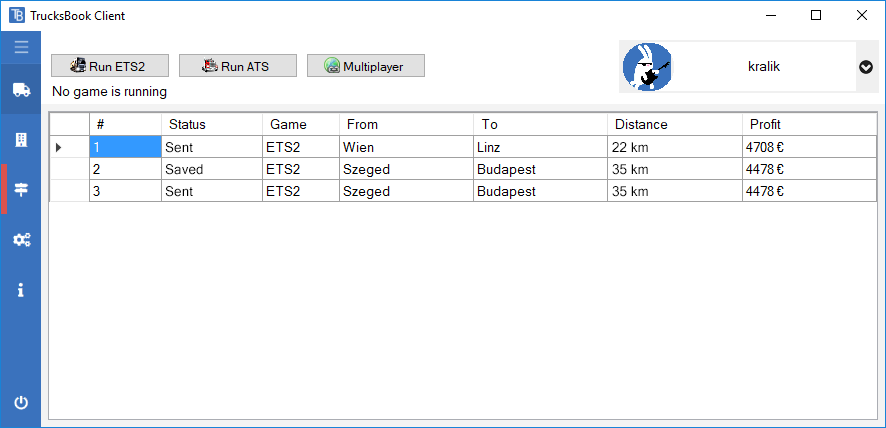











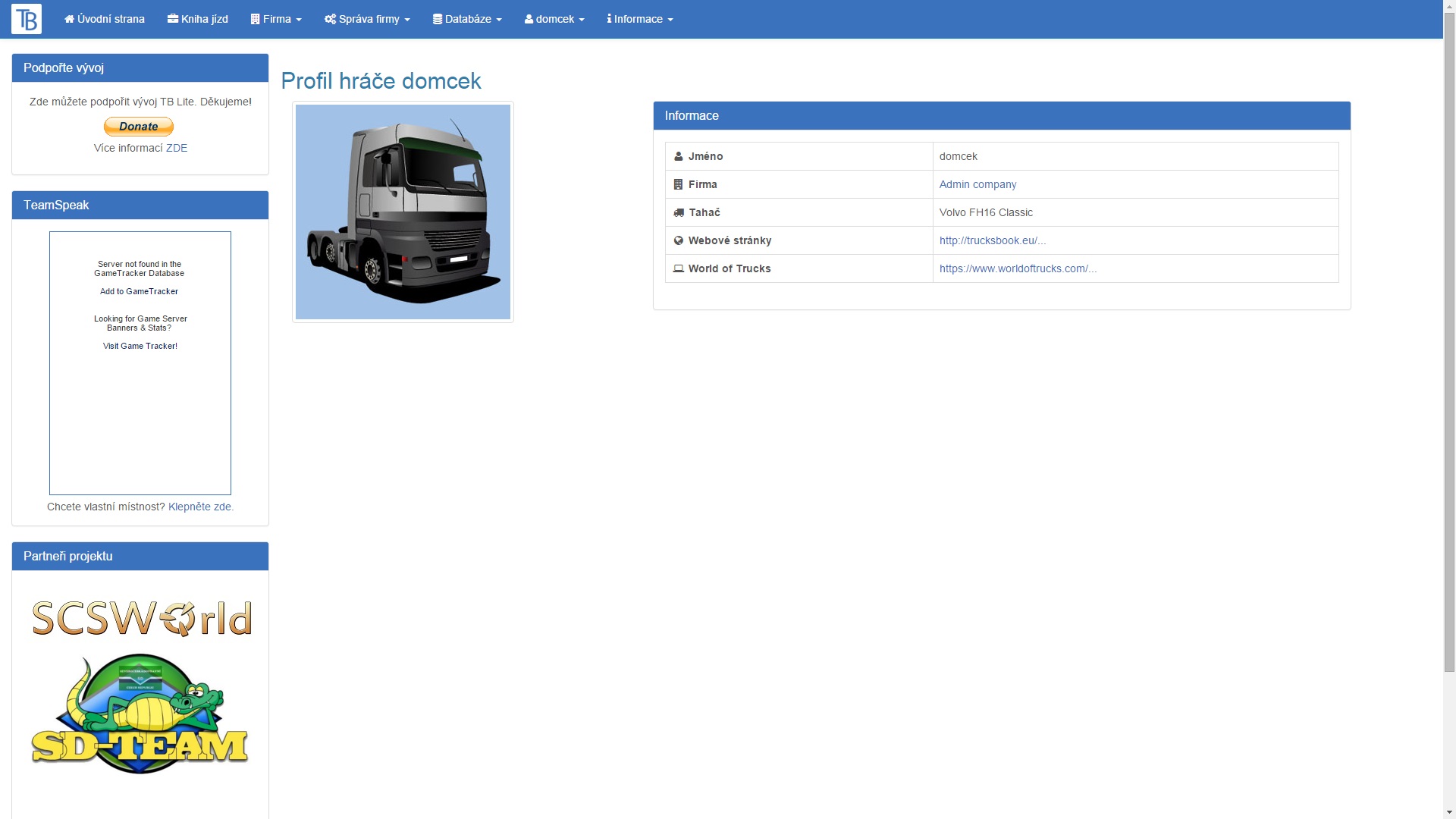



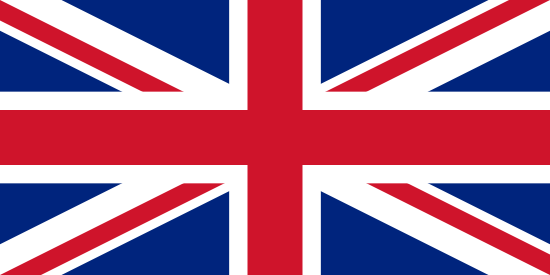
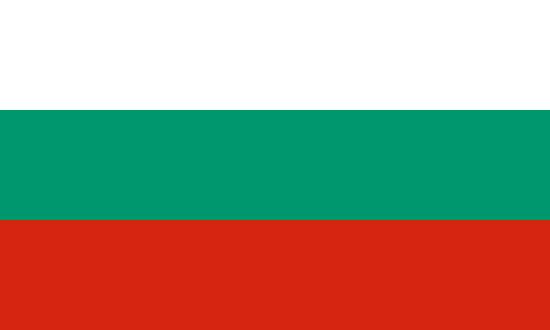 Български
Български
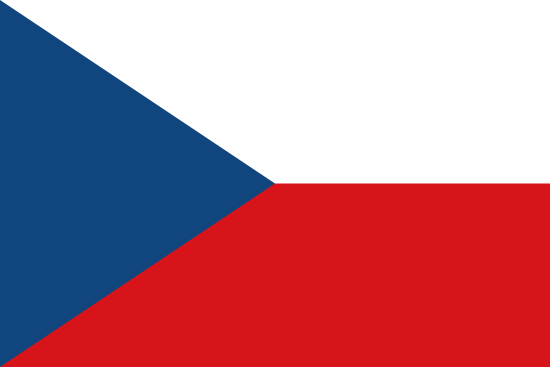 Čeština
Čeština
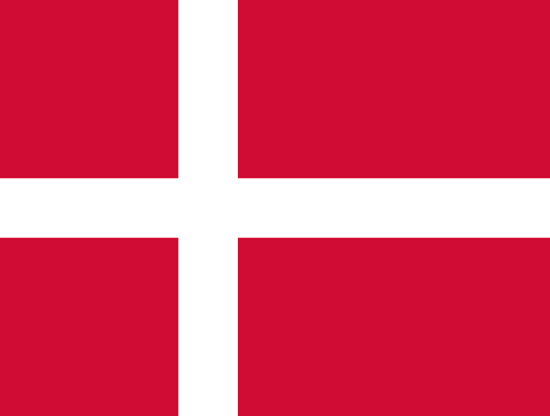 Dansk
Dansk
 Deutsch
Deutsch
 Español
Español
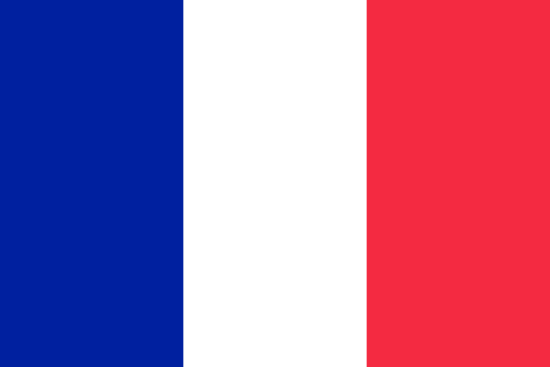 Français
Français
 Hrvatski
Hrvatski
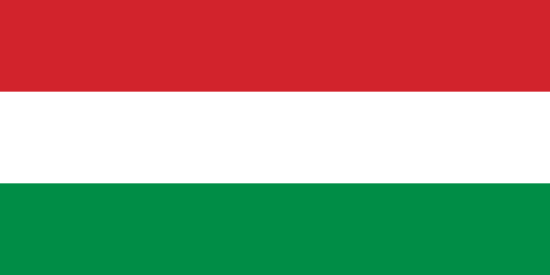 Magyar
Magyar
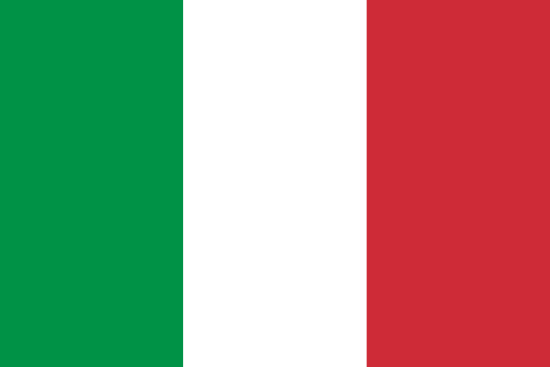 Italiano
Italiano
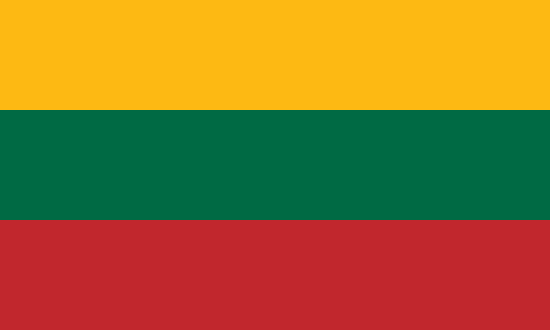 Lietuvių
Lietuvių
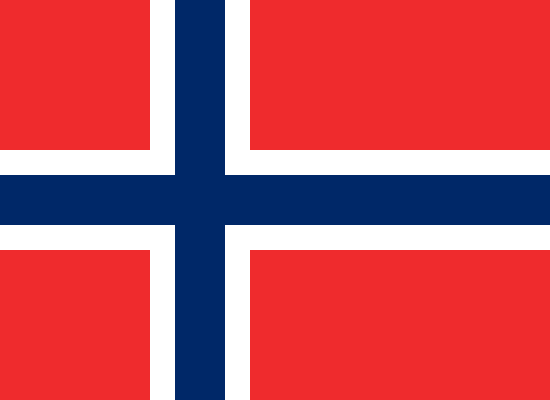 Norsk
Norsk
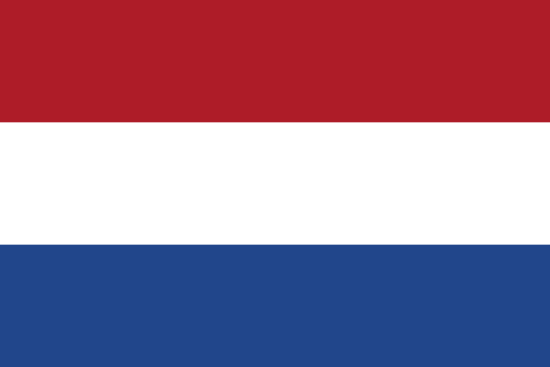 Nederlands
Nederlands
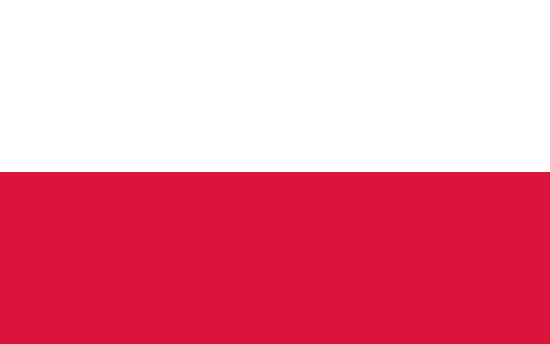 Polski
Polski
 Português (BR)
Português (BR)
 Română
Română
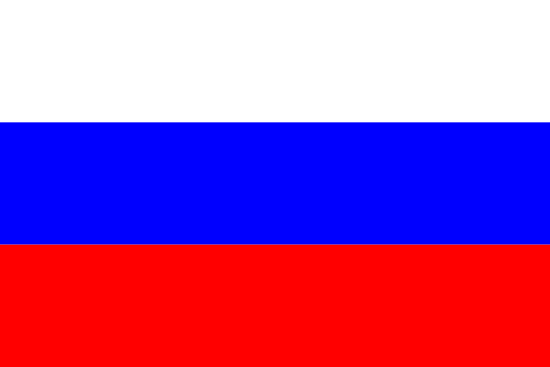 Pусский
Pусский
 Slovenčina
Slovenčina
 Slovenščina
Slovenščina
 Српски
Српски
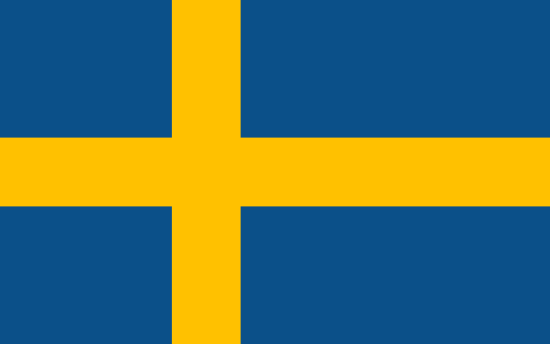 Svenska
Svenska
 Türkçe
Türkçe
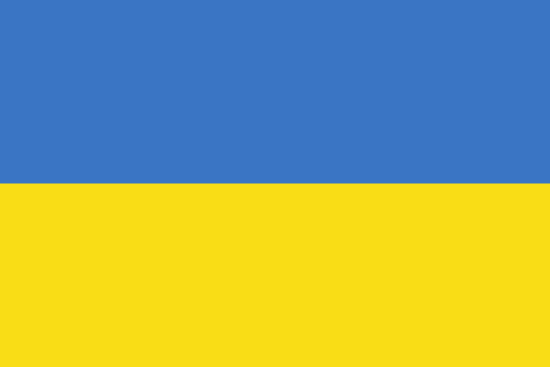 Українська
Українська
 简体中文
简体中文